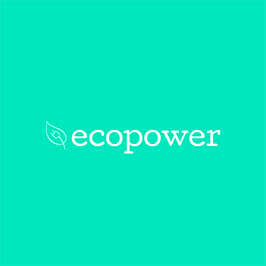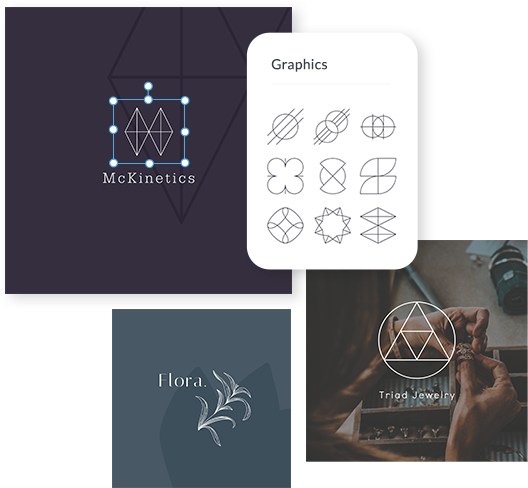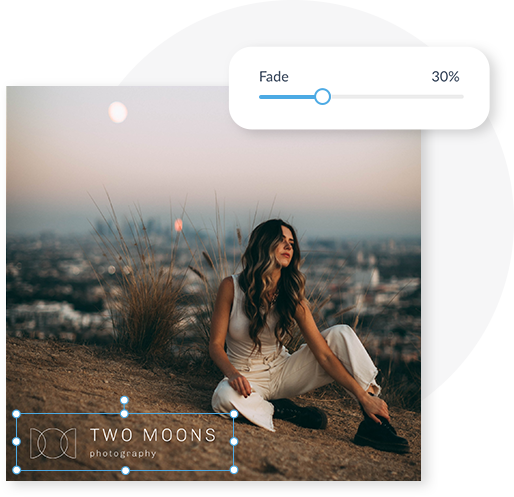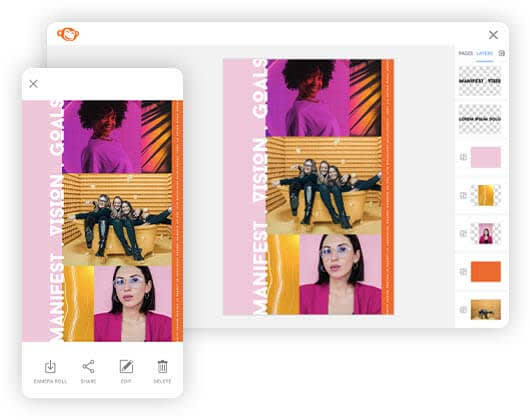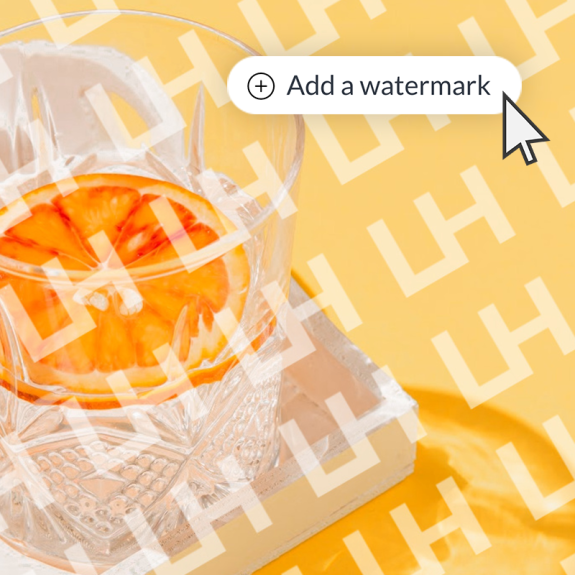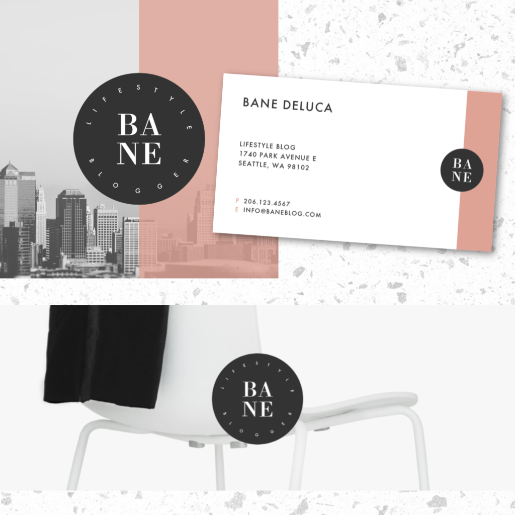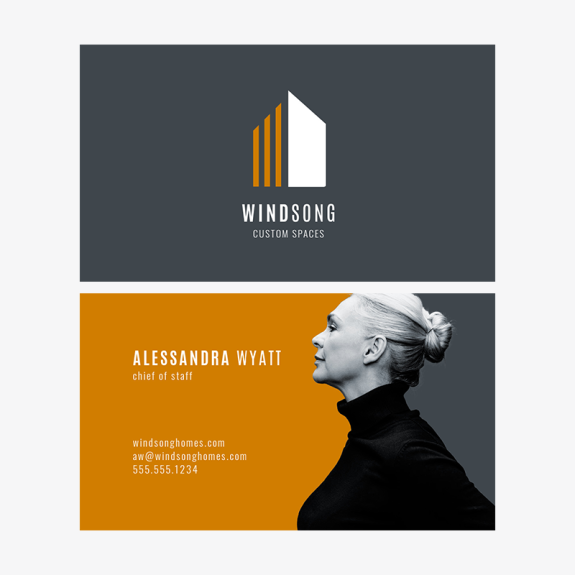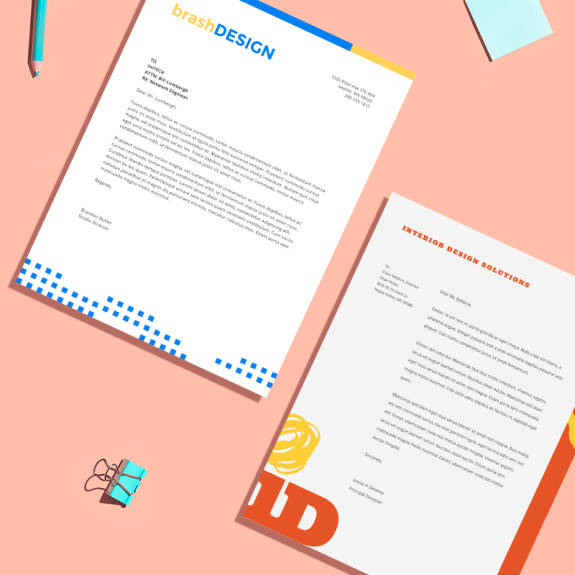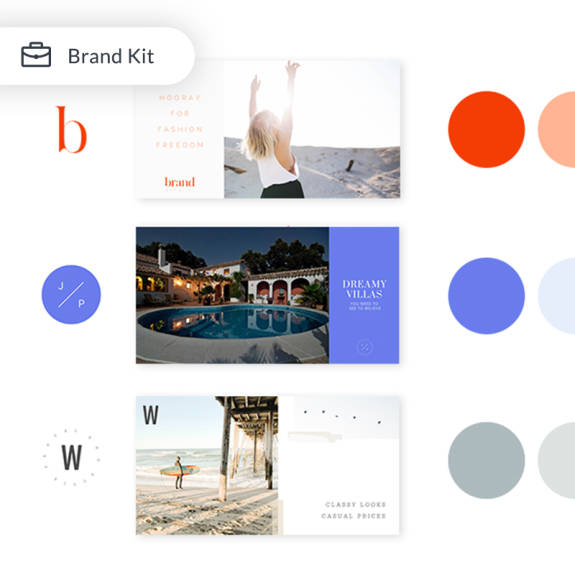Logo Maker Tool
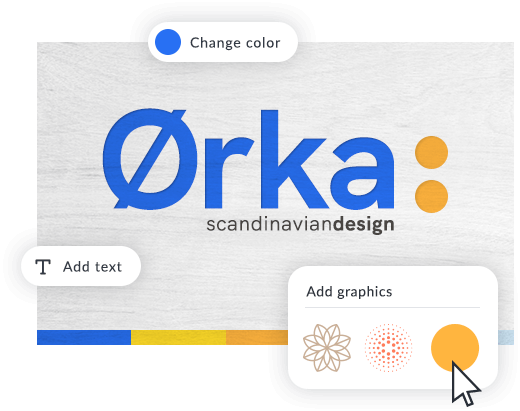
Our logo maker helps you make professional logos, no design skills required. Start fast with a logo template, or DIY with graphics, fonts, and easy-to-use tools. The result? A logo that you can't wait to use on all of your branding assets.
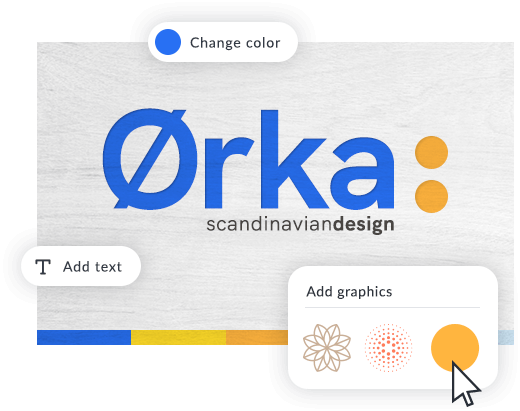
Get started fast with logo templates
PicMonkey's templates are designer-made and super simple to use. Browse dozens of unique layouts and customize to make a logo befitting of you and your brand.
How to design a logo to amp up your brand

1. Open PicMonkey
Open PicMonkey and select a logo template. If you're teeming with DIY spirit, start from scratch with a pre-sized blank canvas.

2. Design
Let the fun begin—browse 1000s of graphics to customize or upload your own. Add text, or use it as the focal point of your logo. Experiment with trendy text effects, like curve, outline, and shadows.

3. Go transparent
Make your background layer transparent (unless you have an intentionally colorful background) and save the design as a PNG.

4. Start branding!
Your logo autosaves in Hub, our cloud storage, if you ever need to edit or resize. In the meantime, you now have a finished logo to add to your assets, or use as a watermark!
Make a logo with graphics
With thousands of graphics to choose from, you can quickly make your logo in just a few clicks. We’ve got graphics from modern to classic to zany, so check ‘em all out and be inspired.
Use your logo as a watermark
Use the logo maker to brand your images. Just increase your logo's transparency, and — boom! — you’ve got a pro-looking watermark protecting your pics from swipers.
Design on the go with PicMonkey mobile
Our logo maker extends to the small screen! Start a design on your laptop, run to a meeting, take a call, then finish up your work on your phone with PicMonkey mobile. Whew! We know you’re busy, that’s why we’re at your service 24/7.
FAQs about making logos
How do I make a business logo?
When creating a business logo, you want something that is indicative of your brand and tells people who you are. Consider a defining visual, along with text that touts your business's name, and maybe when you were established. Start fast with one of PicMonkey's logo templates.
How do I make a logo transparent?
Making a logo transparent allows you to use it on products and other branding materials with ease. To do so, just upload your logo image to PicMonkey and click Remove background on the left tools menu. Download your logo as a PNG file to maintain its transparency.
What makes a good logo?
Something that’s memorable and brand-centric. And always remember — complicated doesn’t mean better. What’s complicated about the McDonald’s logo? And yet, it’s one of the most recognizable logos in the world. Be thoughtful and creative, but keep things simple!