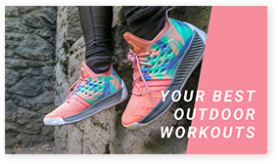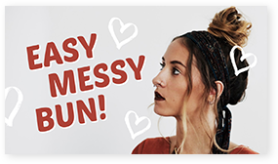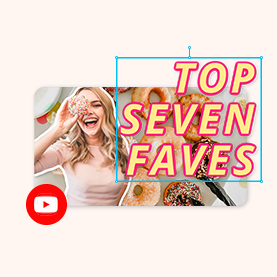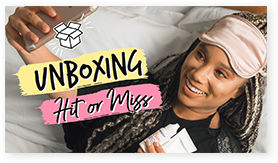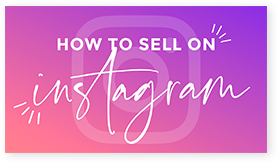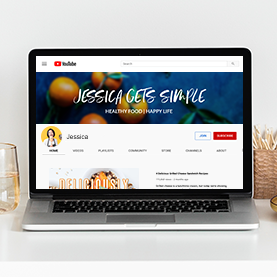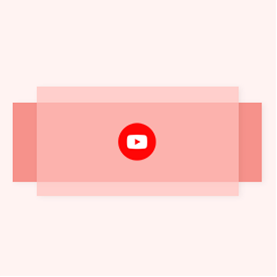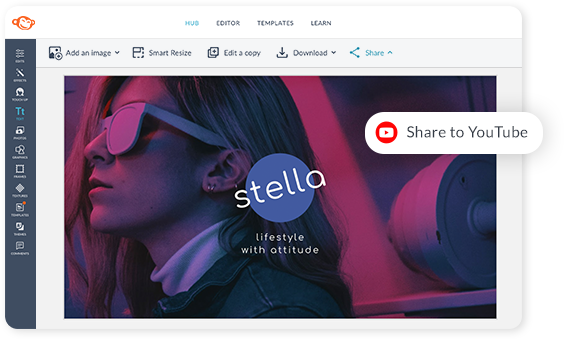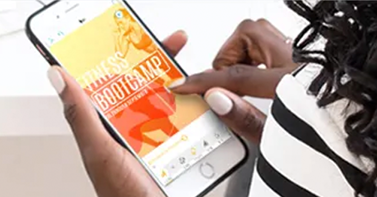YouTube + PicMonkey
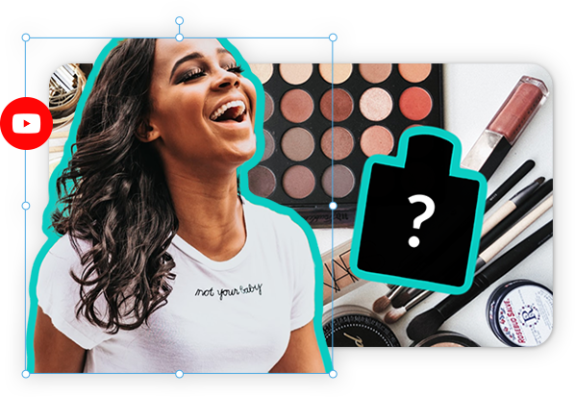
PicMonkey is perfect for designing YouTube thumbnails, banners, and more. And you can export directly to YouTube from PicMonkey.
1000s of pre-sized design templates
Tons of graphics, fonts, and textures
Text effects like Outline and Drop Shadow
Background Remover for on-trend YouTube thumbnails
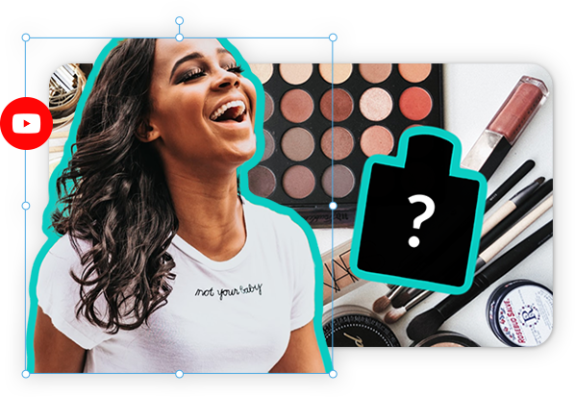
YouTube design templates
Our designer-crafted templates are all style — and all substance, too. Use our click-and-replace templates to make YouTube Thumbnails and YouTube Covers. Then export directly to your YouTube channel.
How to use YouTube templates
Simply click and replace our pics with yours.
YouTube thumbnail templates
Make your YouTube channel stand out in style by organizing your vids with great thumbnail images. Try a designer-crafted template to create YouTube thumbnails quickly.

Graphics for YouTube
Travel - Planes, passport stamps, and palm trees
Social Media - Like and subscribe stickers
Business Icons - Smart phones to pie charts
Brush Strokes - For adding artistic flourish
Plants - Succulents and palm leaves
+ So much more! Browse all the graphics

Share directly to YouTube
When you’re done designing the perfect thumbnail or banner, you can export them directly to your YouTube channel from PicMonkey.
Make a YouTube logo in 4 steps
Click Create New to open a blank canvas or logo template.
Add graphics and style your text. Drop shadow? Outline? Curved text? Brand colors? Up to you!
Make your background transparent so it looks good over any image or video, and be sure to save as a PNG.
Add your logo to your channel art and videos. Boom! Your channel is uniquely branded.